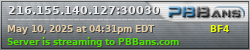Call OF Duty 4 In game tools
- {FF}Aman
-
 Topic Author
Topic Author
- Offline
- Admin
Less
More
14 years 4 months ago - 10 years 8 months ago #1
by {FF}Aman
Call OF Duty 4 In game tools
These commands require you to use the dropdown console in the game.
To Enable the Console launch the game and in the main menu go to: Options, then go to, Game Options and you will see Enable Console, just change to yes. Now when you hit your ~ key the console will drop down.
The following are console commands that display and may help improve network and gaming performance. The console is opened from your game by hitting the ~ key below the ESC key. All console command start with a "/"
Lagometer - Explanation
To turn on Lagometer, type: /cg_drawlagometer 1 in console. To turn off /cg_drawlagometer 0.
Top Line (Blue)
The blue line displays the packet traffic and if its being received properly, and updating the graphics in real time.
It should be thin and blue. The thickness of the blue line indicates if the graphics are being updated in relation to the packet traffic. The thicker the blue line the more lag the game suffers.
If the received packet traffic is "broken" there will be yellow spikes in the blue line or it will be totally yellow.
"Broken" = Meaning not receiving packets properly and/or not updating the graphics in real time. This can be caused by a network issue, a server issue, a CPU or graphics card bottleneck, or a process interupting the flow of data.
If you are consistently getting lots of yellow spikes try reducing the snaps value.
Bottom Line (Green)
The green bottom line of the lagometer displays the number of packets being received.
The thicker the line, the higher your ping.
The line should be green and as thin and smooth as possible.
Red spikes in the line indicates lost packets or packet loss.
Yellow in the bottom line indicates damaged or broken packets.
These commands require you to use the dropdown console in the game.
To Enable the Console launch the game and in the main menu go to: Options, then go to, Game Options and you will see Enable Console, just change to yes. Now when you hit your ~ key the console will drop down.
The following are console commands that display and may help improve network and gaming performance. The console is opened from your game by hitting the ~ key below the ESC key. All console command start with a "/"
Lagometer - Explanation
To turn on Lagometer, type: /cg_drawlagometer 1 in console. To turn off /cg_drawlagometer 0.
Top Line (Blue)
The blue line displays the packet traffic and if its being received properly, and updating the graphics in real time.
It should be thin and blue. The thickness of the blue line indicates if the graphics are being updated in relation to the packet traffic. The thicker the blue line the more lag the game suffers.
If the received packet traffic is "broken" there will be yellow spikes in the blue line or it will be totally yellow.
"Broken" = Meaning not receiving packets properly and/or not updating the graphics in real time. This can be caused by a network issue, a server issue, a CPU or graphics card bottleneck, or a process interupting the flow of data.
If you are consistently getting lots of yellow spikes try reducing the snaps value.
Bottom Line (Green)
The green bottom line of the lagometer displays the number of packets being received.
The thicker the line, the higher your ping.
The line should be green and as thin and smooth as possible.
Red spikes in the line indicates lost packets or packet loss.
Yellow in the bottom line indicates damaged or broken packets.
The topic has been locked.